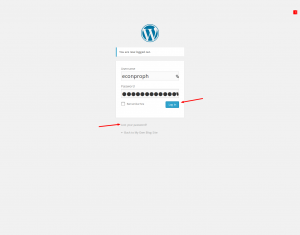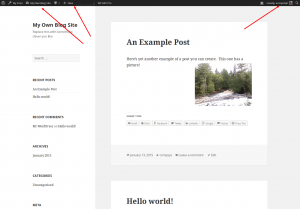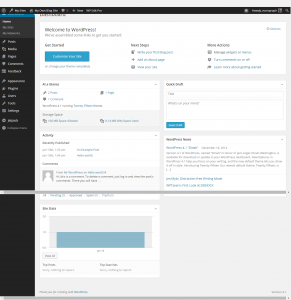Where Is Your Blog on the Web?
Ok, so you now have a blog. Where is it? Your blog is on the Web at:
http://your-lcc-userid.blog.econproph.net
Of course, you have to substitute your LCC-issued user id for the “your-lcc-userid” in the above Web address. Your LCC-issued user id is the user id you use to log-in to LCC systems like D2L and Banner. It’s also the first part of your LCC-issued email address. It’s sometimes called a “tuid”. It’s usually the first few letters of your last name followed by a first initial and maybe a number. For example, my user id is lukej, so if I had a student blog here (which I do for demo purposes only), my blog address would be: http://lukej.blog.econproph.net
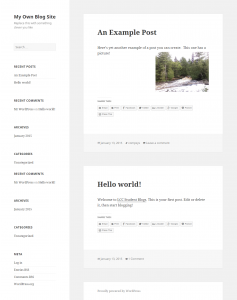
A new blog as the public sees it.
When you initially go to your blog for the first time, it will look something like this:
How do you login?
You do NOT use your LCC password. You must create a new one for your blog. You should have received an automatically generated email to your LCC student email address (the your-userid@mail.lcc.edu address) that has both your WordPress user id and password. Your user id to login to your blog on WordPress is easy. It’s the same as your LCC user id and the same as the first part of your blog address. Only the password is different.
To login, you need to get to the login screen. There are two ways to get there. You can always get to the login screen by typing a slash and an “admin” after your blog address in your browser. For example, if I were going to go direct to the login page, I would type:
http://lukej.blog.econproph.net/admin
It should take me to a page like this.
OR, if you are already looking at your blog but you aren’t logged in yet, you can go to the column of links on the right side, go down to a group of links labeled “META” and then click on the link “Site Admin”. It will take you to the login screen.
What if you lost password, or forgot password, or didn’t get the email?
Not to worry. Just go to the login screen as described above. Click on the little link labeled “Lost your password?”. It will then ask for your username or your LCC email. Enter it and a new email will be sent to you immediately (to your LCC student email) with your password and link to change it. You can always use this to recover or reset your password.
How do you change your password once you are logged in?
Whenever you are logged in, you’ll be in one of two places. You might be in what’s called the “front-end”. That’s your blog site itself the way it looks to visitors. Except, if you’re logged in and you’re looking at the “front-end” and “visiting” your site, you will see a small black bar across the top of your page like in this screen shot. If you’re in the front end and logged in, then to change your password, you go to the upper right and run your mouse over your username on the black admin bar. A menu appears and you click “Change My Profile”.
If you’re in the “back-end” or as it’s called in WordPress the “Dashboard”, then your screen will look like this when you’re logged in. There’s a black bar down the left side with a lot of menu items like “Dashboard”, “Posts”, etc. Move your mouse over the “Users” item toward the bottom. A sub-menu appears and you click “Your Profile”.
Regardless of how you get to “Your Profile”, either from the front end or the Dashboard, you’re on a long page now. Scroll all the way to the bottom and you’ll see a box to enter a new password. You’ll have to repeat the new password in the second box. A little display tells you “how strong” your password is. Please use a strong password. It should have both upper and lower case letters, a number or few, and maybe even a special character. Only you know the password. Even I, the super-administrator, cannot retrieve your password. You can reset it, but no one can else can see it.
By the way, while you’re on the profile page, it’s a good idea to check and enable the proofreading capabilities. I find the WordPress proofreader much, much better than the MS Word spell-checker and grammar-checker and it sure helps me look a lot smarter. Besides, I’m interested in your ideas not your un-aided spelling. Not checking spelling and grammar just gets in the way of communicating your ideas!